We can display the same date in many different ways just by changing the date format.
Usually, when we insert a date in a cell it is displayed in the format dd/mm/yyyy or mm/dd/yyyy or as per your computer Regional Setting
- The Date is the number of days.
- All dates are stored as integers representing the number of days since January 1, 1900, which is stored as number 1, to December 31, 9999 stored as 2958465.
- Times are stored in Excel as decimals, between .0 and .99999, that represent a proportion of the day where .0 is 00:00:00 and .99999 is 23:59:59.
A date has 3 parameters
- d for the day
- m for the month
- y for the year
| Date and Days Codes | ||
|---|---|---|
| d | 1 | Without 0 | 1-31 |
| dd | 01 | With 0 | 01-31 |
| ddd | Sun | Sun-Sat |
| dddd | Sunday | Sunday-Saturday |
| Month Codes | ||
|---|---|---|
| m | 1 | Without 0 | 1-12 |
| mm | 01 | With 0 | 01-12 |
| mmm | Mar | Jan-Dec |
| mmmm | March | January-December |
| mmmmm | M | J-D |
| Year Codes | ||
|---|---|---|
| yy | 18 | 00-99 |
| yyyy | 2018 | 1900-9999 |
| Hour / Minutes / Seconds Codes | ||
|---|---|---|
| h | 0-23 | Hours |
| hh | 00-23 | |
| m | 0-59 | Mintues |
| mm | 00-59 | |
| s | 0-59 | Seconds |
| ss | 00-59 | |
To format a cell Select the cell with a date in Excel, press Ctrl+1 to open the Format Cells window and switch to the date tab.
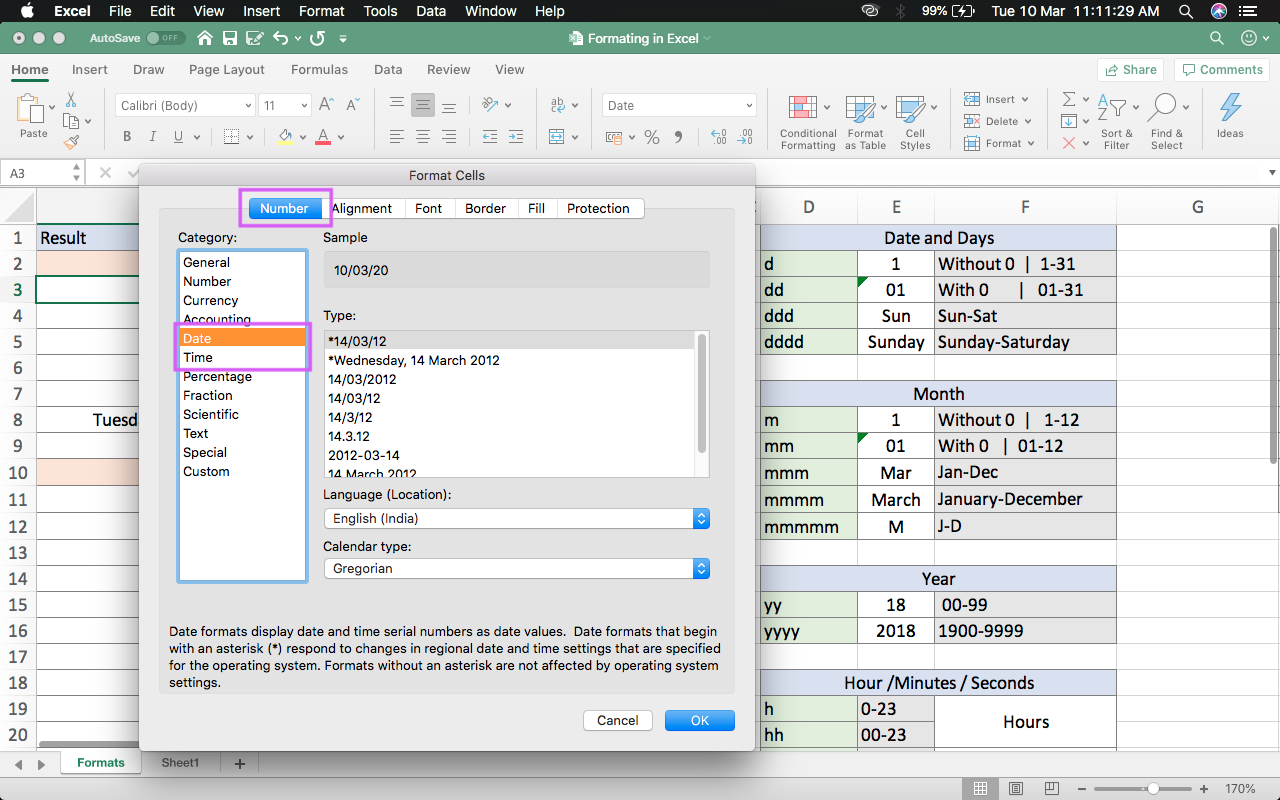
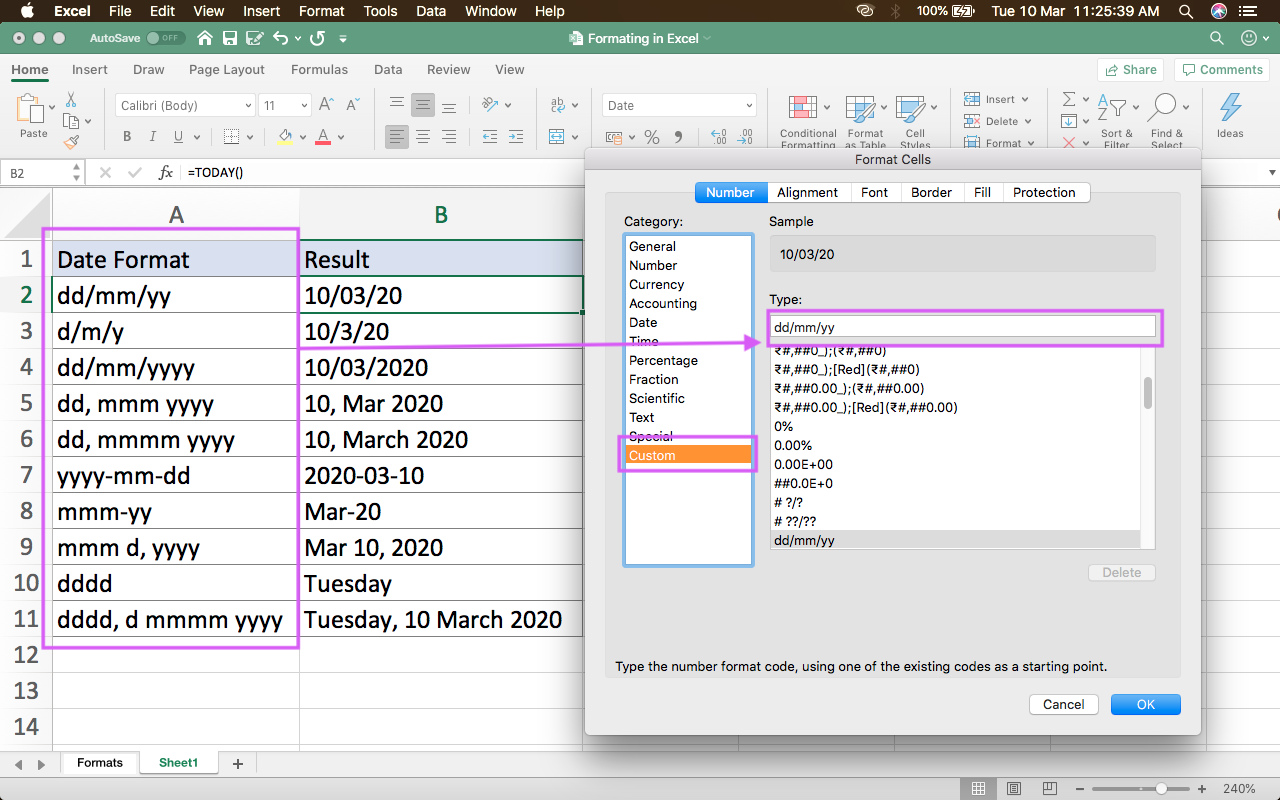
Here, you have Different examples of the display with the same date.
| Date Format | Result |
|---|---|
| dd/mm/yy | 10/03/20 |
| d/m/y | 10/3/20 |
| dd/mm/yyyy | 10/03/2020 |
| dd, mmm yyyy | 10, Mar 2020 |
| dd, mmmm yyyy | 10, March 2020 |
| yyyy-mm-dd | 2020-03-10 |
| mmm-yy | Mar-20 |
| mmm d, yyyy | Mar 10, 2020 |
| dddd | Tuesday |
| dddd, d mmmm yyyy | Tuesday, 10 March 2020 |
| d-mmmmm-yy | 10-M-20 |
BUY Office 365 and Use in 5 Devices with 1TB Onedrive space




