We can display the same date in many different ways just by changing the Number format.
To format a cell Select the cell with a number in Excel, press Ctrl+1 to open the Format Cells window and switch to the Custom tab.
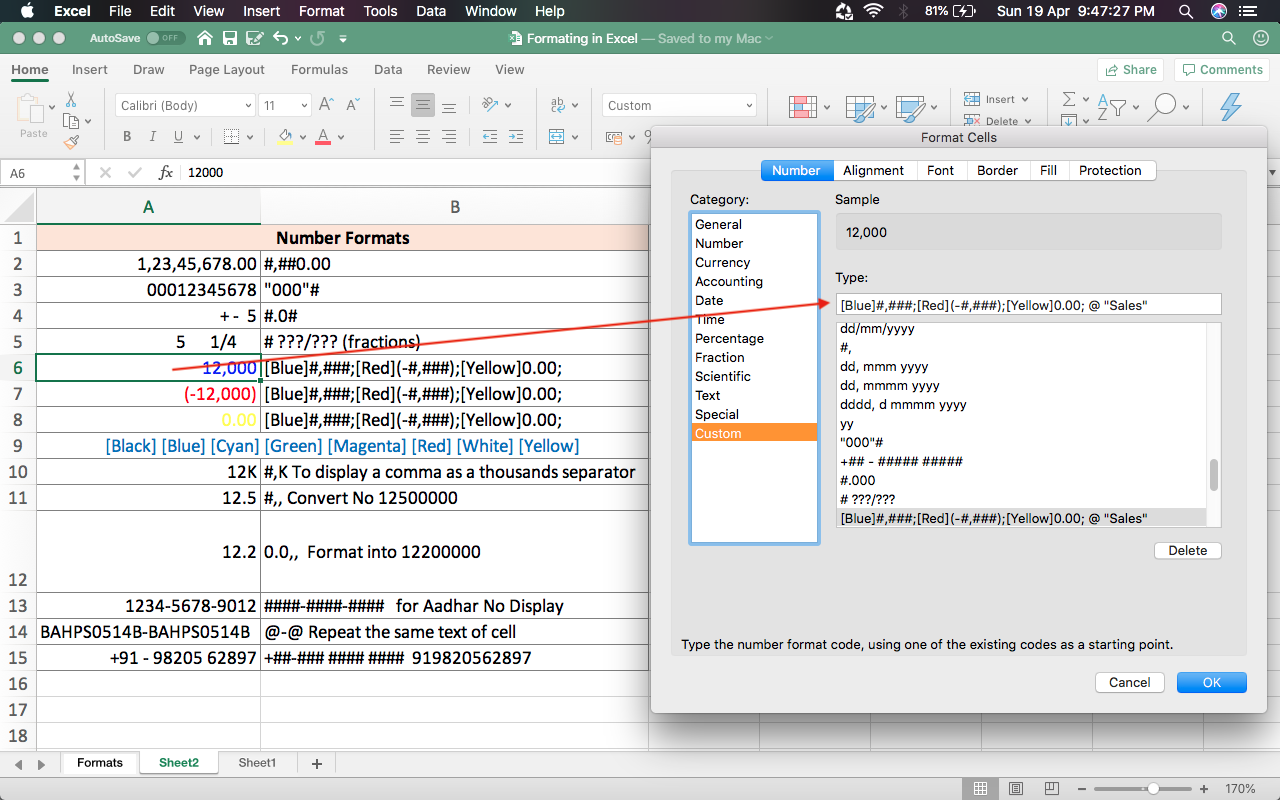
Here, you have Different examples of the display with the Numbers.
| Result | Number Format |
|---|---|
| 1,23,45,678.00 | #,##0.00 |
| 00012345678 | “000”# |
| + – 5 | #.0# |
| 5 1/4 | # ???/??? (fractions) |
| 12,000 | [Blue]#,###;[Red](-#,###);[Yellow]0.00; |
| (-12,000) | [Blue]#,###;[Red](-#,###);[Yellow]0.00; |
| 0.00 | [Blue]#,###;[Red](-#,###);[Yellow]0.00; |
| [Black] [Blue] [Cyan] [Green][Magenta] [Red] [White] [Yellow] | |
| 12K | #,K To display a comma as a thousands separator |
| 12.5 | #,, Convert No 12500000 |
| 12.2 | 0.0,, Format into 12200000 |
| 1234-5678-9012 | ####-####-#### for Aadhar No Display |
| BAHPS0514B-BAHPS0514B | @-@ Repeat the same text of cell |
| +91 – 98205 62897 | +##-### #### #### 919820562897 |
BUY Office 365 and Use in 5 Devices with 1TB Onedrive space



